The transaction list is part of the Customer Screen.
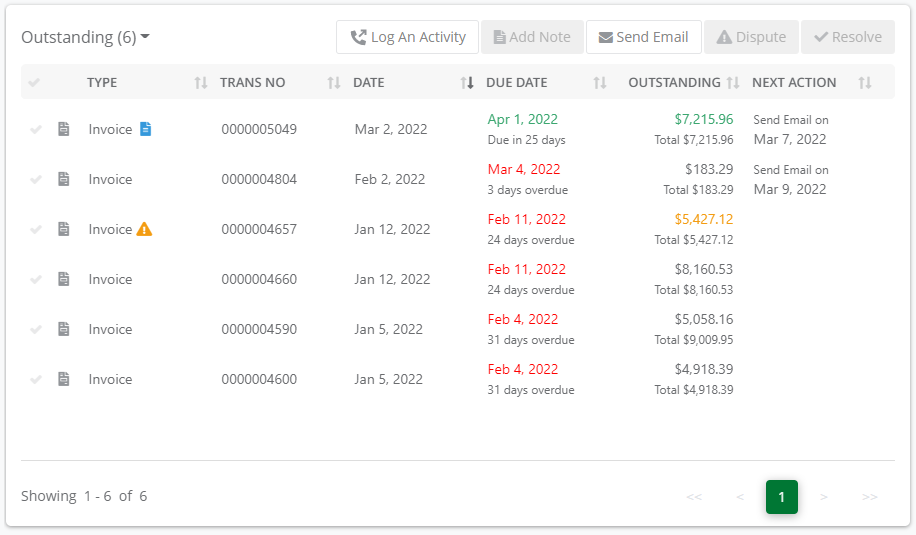 Transaction List
Transaction List
It list details all of the transactions for the customer. This includes sales invoices, credit notes, receipts, payments, discounts etc. The type of transactions listed here and the terminology used, depends on the accounting system you have connected to Credit Hound.
| Column Name | Description |
|---|---|
| [Check Icon] | Use this column to select one or more transactions. You can then perform actions such as Sending an Email, placing on Dispute or Resolving Disputes. |
| Type | Type of transaction. |
| Trans No | The transaction number. Usually generated by the accounting system and the reference you would use when discussing with the customer. |
| Date | Date transaction date. |
| Due Date | The date the transaction is due. If not yet due, the date is displayed in green with the number of days it will be due displayed beneath it. If the transaction is overdue then the date is displayed in red, with the number over days overdue displayed beneath. |
| Outstanding | The amount of money still left owning on this transactions. The total amount of the original transaction is shown beneath this value, as if this were an invoice it could be partially paid. If the value is shown in green, it means the transactions is not yet due. Any value shown in orange means the transaction is disputed. |
| Next Action | Displays the next action that automatic chasing will perform, and when it will happen. See What are Collections Paths |
Filtering and Sorting Transactions
By default, the list is filtered by Outstanding transactions. You can change this setting to show all transactions by clicking the small down arrow next to Outstanding and selecting All Transactions from the drop-down menu. See the image below:
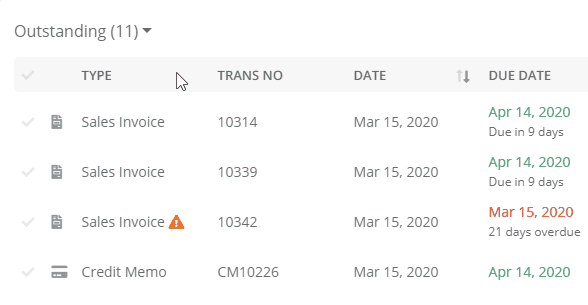
Clicking on a column name will sort it in ascending order (unless this column is already the sort column, then it will change the sort to descending order).
Clicking on the column name a second time will sort it in descending order (unless it is already in descending order, then it will switch it to ascending order).
The small up/down arrows icon is displayed on the current sort column. If the column is sorted in ascending order then the arrow pointing up is highlighted black. If the column is sorted in descending order then the column pointing down is highlighted black.
Performing Actions on Transactions
Log An Activity
You can now log calls you have had with your customer against one more selected transactions. This allows you to record details from conversations so that you can keep on top of your manual chasing activities.
See Log An Activity for details on how to do this.
Send Email
You can send a customer an email directly from Credit Hound. The benefit of sending emails through Credit Hound rather than your email client is that it is recorded against the customer activity and you may be able to track when the email has been opened by the recipient.
See Send a Manual Email for more information.
Dispute & Resolve
You can place transactions on dispute which stops them from being chased through Automatic Chasing.
To learn about disputes and resolving, see Disputing and Resolving Transactions.
Add Note
You can add notes against one or more selected transactions.
See Add a Note to Transactions for more information.