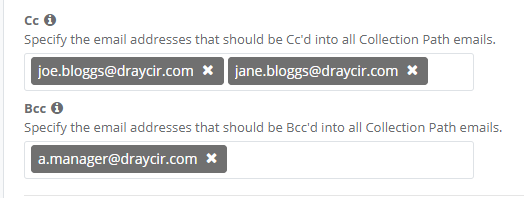This area allows you to configure the global settings for Collection Paths and how you can configure where Email Replies from your customers are sent to. Any changes made here will take effect across all users.
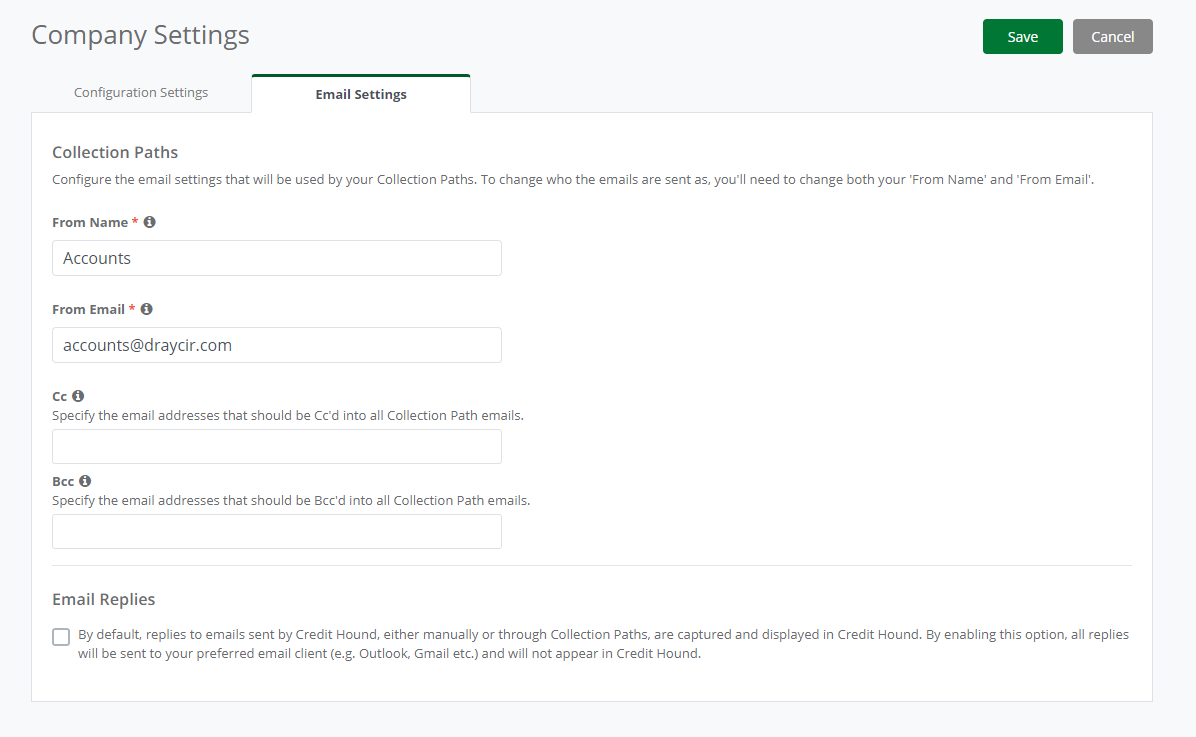 Email Settings
Email SettingsCollection Paths
Collection Paths allows Credit Hound to chase your customers by automatically sending emails. This section allows you to define who the emails are sent as.
| From Name | The email display name that the recipient sees. This value is also used within the custom field {{senderName}} which is shown by default at the bottom of emails to denote the sender. |
| From Email | This will be used as the prefix part of the from email address. All emails sent from Credit Hound will be sent as [youremail]@credithoundcloud.com. |
The Email From Address is the address that outgoing Credit Hound emails are sent from. This is what is displayed to your customers in the From field inside their email client. For example, if your email address was accounts@draycir.com, the email address used when sending Collection Path emails would be accounts-draycir-com@credithoundcloud.com.
The Email Reply Address is the address that replies are sent back to and what is displayed to your customers when they click Reply in their email client. In Credit Hound, replies can either be sent back to Credit Hound or to your email client. See the Email Replies section below for more information on this.
Cc and Bcc email addresses into Collection Path emails
You can also specify email addresses that you would like to be Cc'd and Bcc'd into all outgoing emails sent via Collection Paths. Add new Cc recipients by typing out the recipient email address. You can add more than one email address by hitting Enter or Tab. Alternatively, you can use a semicolon or comma after each address.
Delete any recipients by clicking the 'X' icon next to them.
Follow the same steps for recipients that you would like to be Bcc'd into all outgoing emails sent via Collection Paths.
Email Replies
By default, if a customer replies to an email sent by Credit Hound, the reply email is captured and display in Credit Hound (e.g. in the Incoming Emails screen in the Communications area, or on the Customer Screen in the Activity panel). This is achieved by setting the reply-to address of the email to [unique-identifier]@credithoundcloud.com.
Enabling this option stops reply emails being sent to Credit Hound and instead sends them directly to the email address specified in the Email field for automated emails or the email address you use when logging into Credit Hound for manual emails. This means you will have to view the replies in your usual email client (Outlook, Gmail etc.), rather than Credit Hound.