This area allows you to solve issues with your connection, disconnect from your accounting system or perform a manual synchronization.
Accounting Connector
In the Accounting Connector section, you can see the cloud accounting system you have linked Credit Hound with and the Status of the connection to your accounting system.
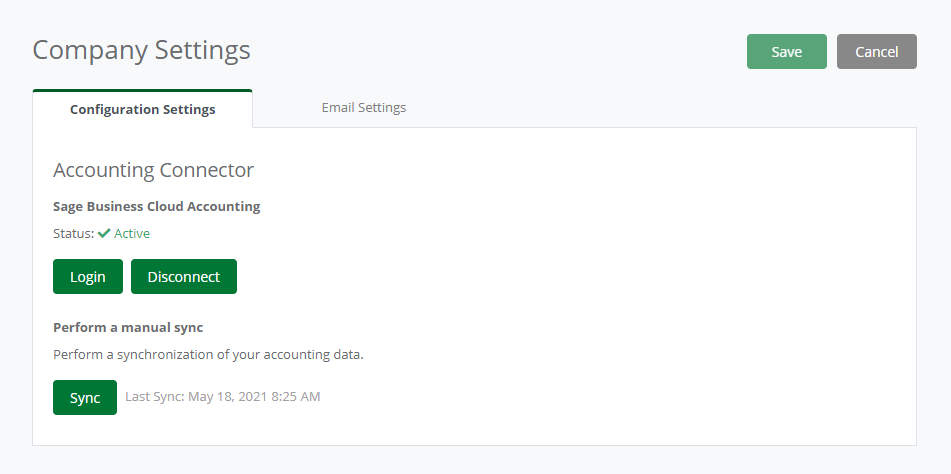 Configuration SettingsIf there is a successful connection to the accounting system, the Status will show Active.
Configuration SettingsIf there is a successful connection to the accounting system, the Status will show Active.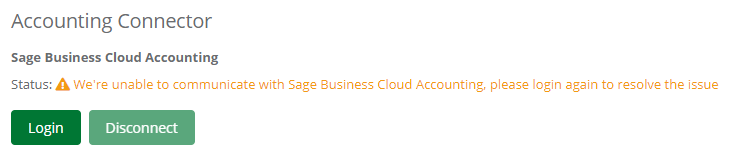
If Credit Hound cannot communicate with the cloud accounting system, a warning will display against the Status advising there is a problem. To resolve the issue, click the Login button which allows you to re-authenticate with accounting system.
Disconnect
You can remove the connection to your accounting system by clicking on the Disconnect button. This will stop Credit Hound synchronizing your accounting data. If you wish to reconnect Credit Hound click the Login button and follow the on-screen instructions to re-authenticate the connection to the accounting system.
Perform Manual Sync
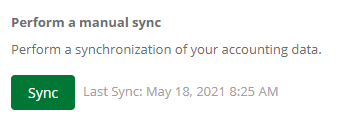 Manual Sync
Manual SyncCredit Hound automatically syncs to your accounts system periodically throughout the day. The last successful synchronization date and time next is displayed next to the Sync button.
At times you may have updated your accounting system (e.g. added new contacts, amended email addresses, added new transactions etc.) and require access to those changes in Credit Hound straight away. To do this you can perform a manual sync. Click the Sync button to start a manual synchronization of your accounting data.
When pressing the sync button you may see this message: