To start using Credit Hound with Sage 200 Standard, we need to synchronize your customers and transactions with Credit Hound.
Step-by-step Guide to Connect Sage 200 Standard to Credit Hound
You can follow these step-by-step instructions to help you get up and running in less than 5 minutes:
Prerequisites
- The User being used to login to Sage must be an Active user and not Locked.
- Credit Hound Cloud requires the Customer Operations Agent enabled. When adding or editing a user in the Sage Provisioning Portal, please ensure the Customer Operations Agent role is selected.
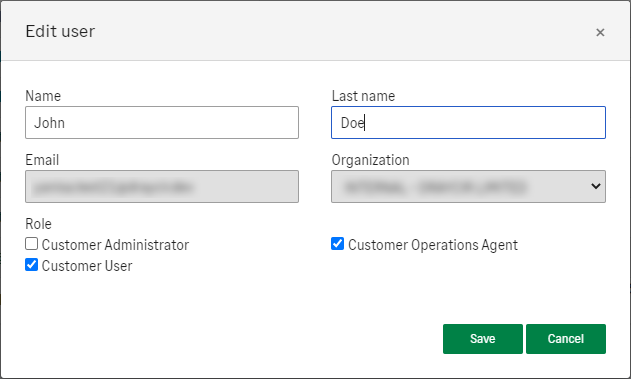
- The User being used to login to Sage must be assigned to your Site in the Sage Provisioning Portal
- Under "Assign user", ensure the Customer Operations Agent role is selected
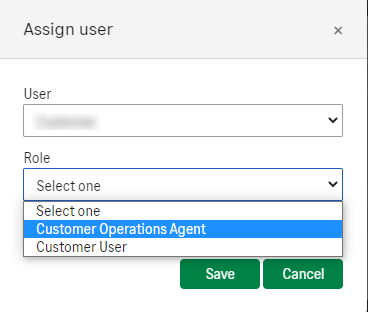
Connecting Sage 200 Standard to Credit Hound
- Logon to Credit Hound at https://my.credithoundcloud.com
- If this is your first time setting up Credit Hound, you will be presented with the Welcome to Credit Hound screen where you can select your time zone from the drop-down list
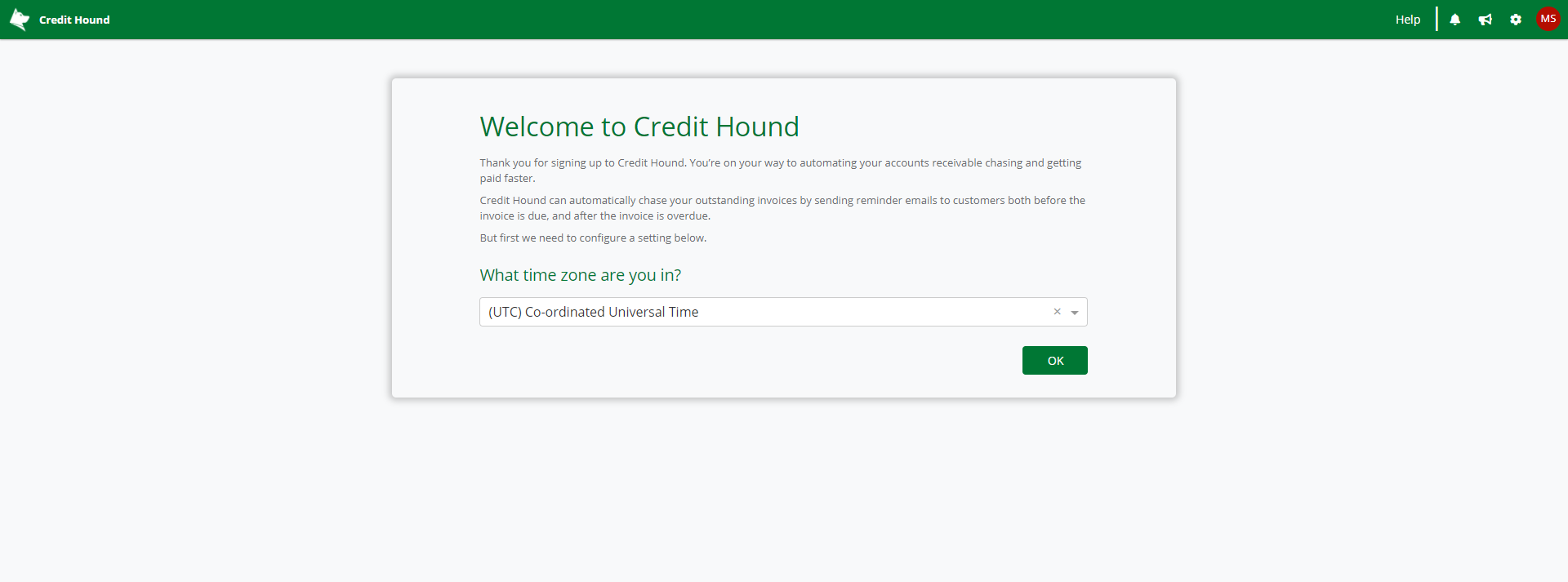 Time Zone selection
Time Zone selection - Click the OK button
- You will now be presented with the Add Company Wizard screen. This wizard will take you through connecting your accounting data to Credit Hound.
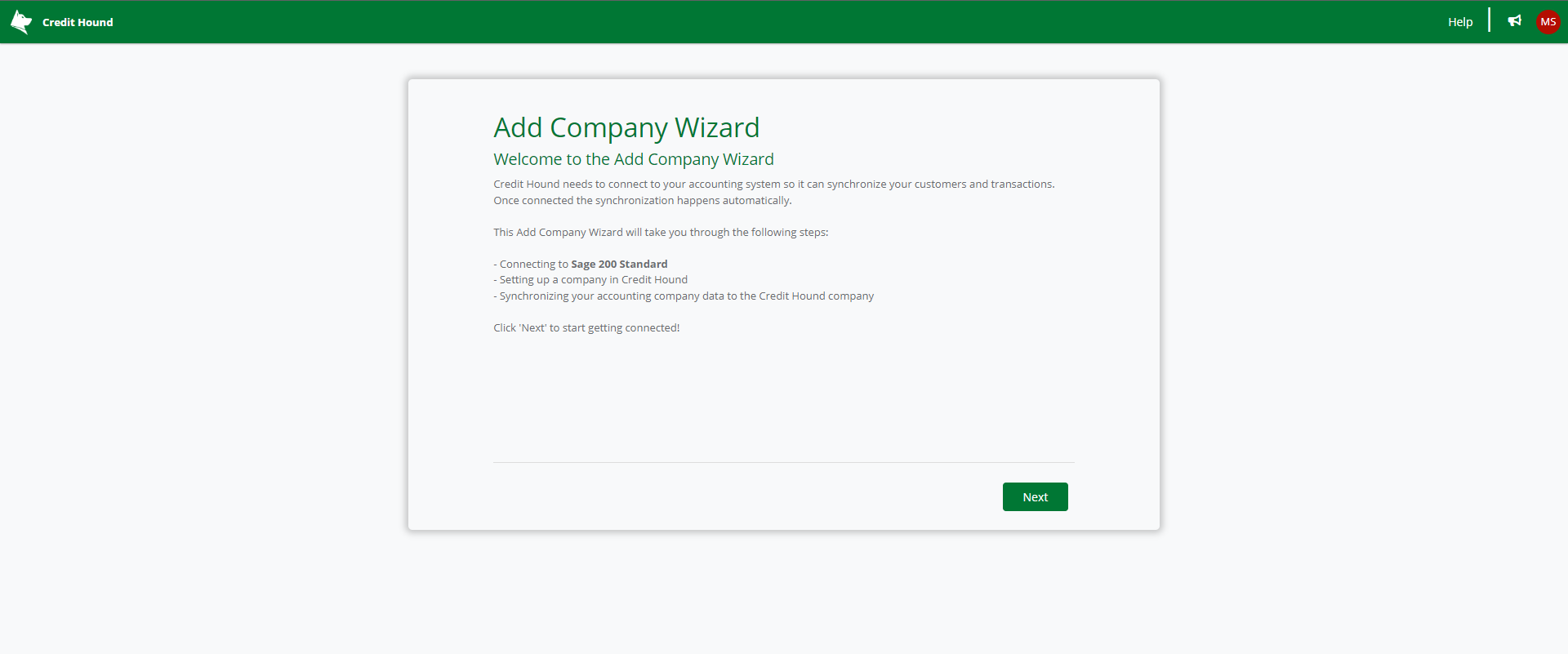
- Click the Next button
.png)
- Credit Hound will redirect you to Sage 200 Standard
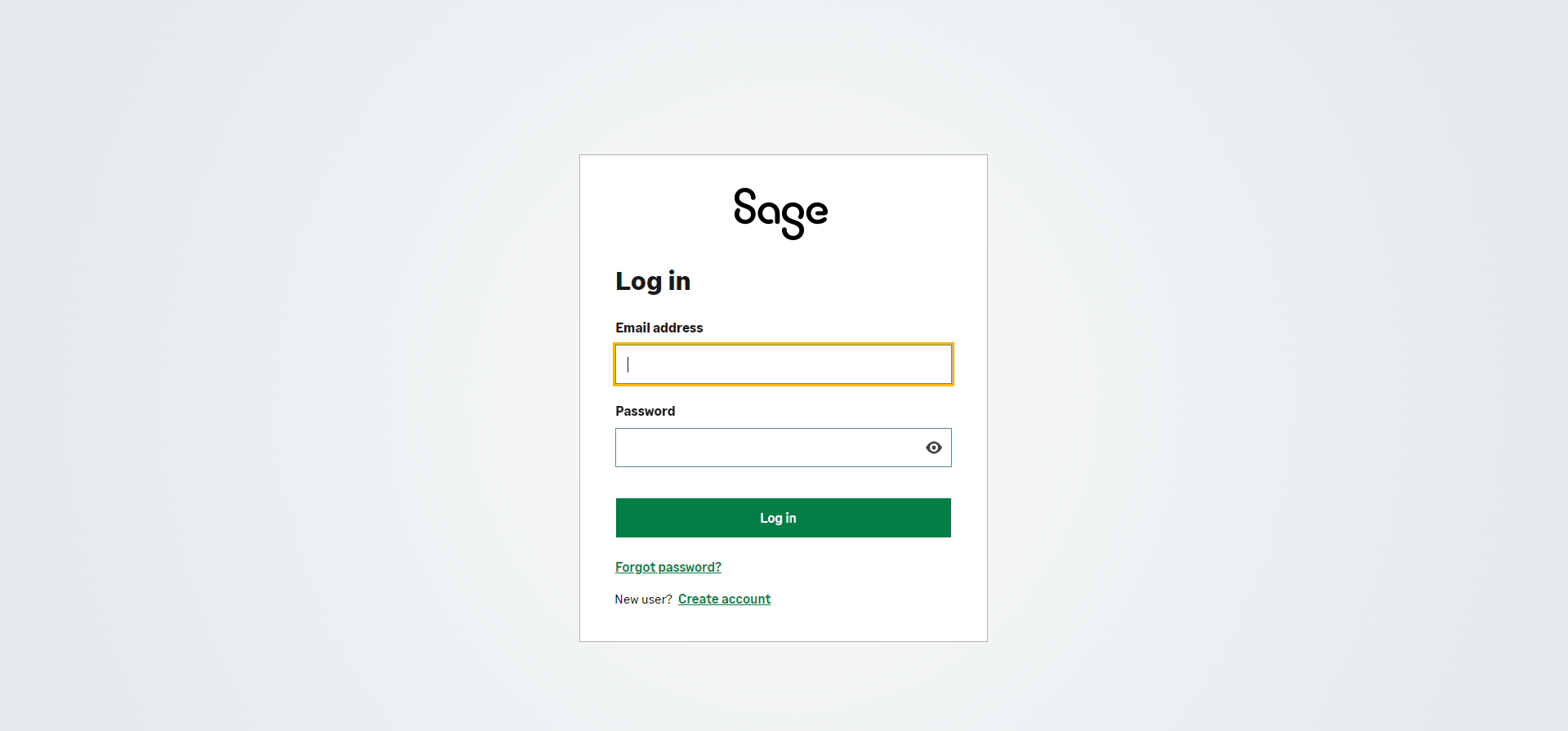
- Login to Sage 200 Standard with your Sage login credentials
Hints and Requirements!
- The User being used to login to Sage must be an Active user and not Locked.
- The User being used to login to Sage must be assigned to your Site in the Sage Provisioning Portal
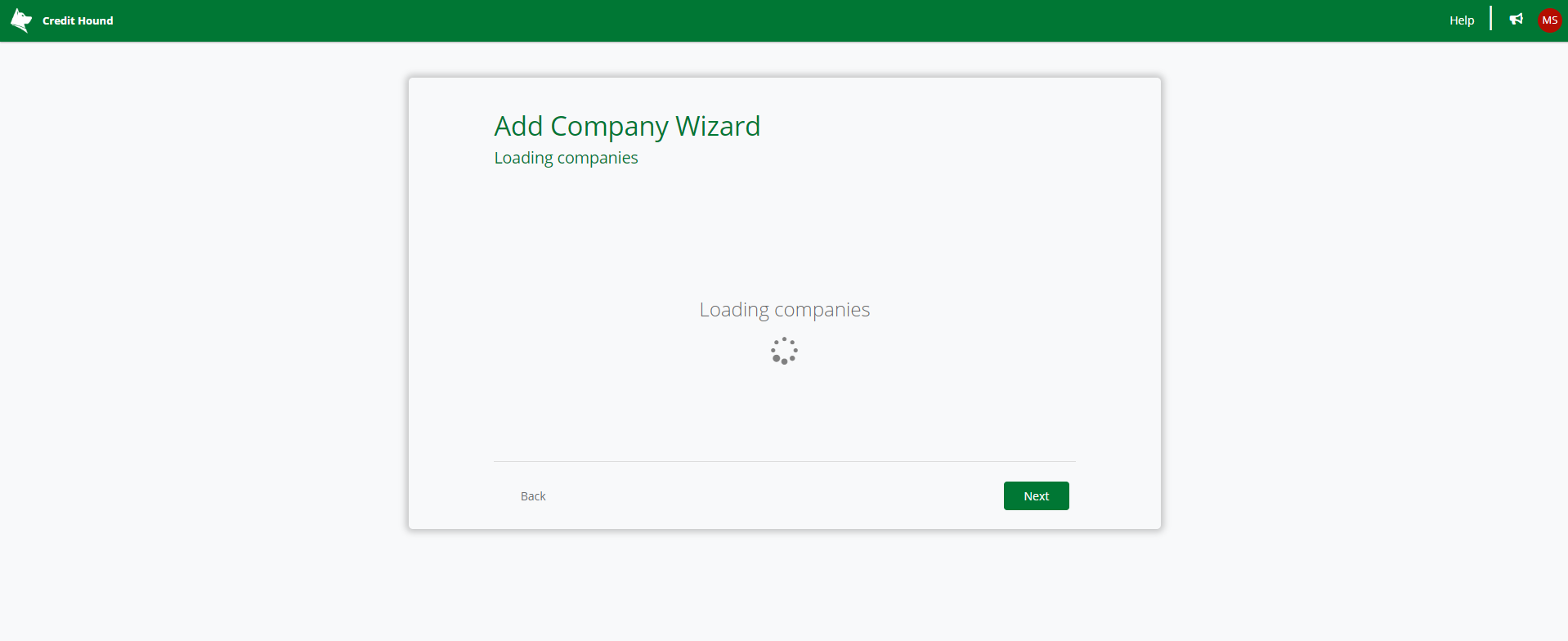
- The Add Company Wizard will begin to load your companies
.png)
- If you have multiple companies in Sage 200 Standard, select the one you want to use with Credit Hound by clicking on the company
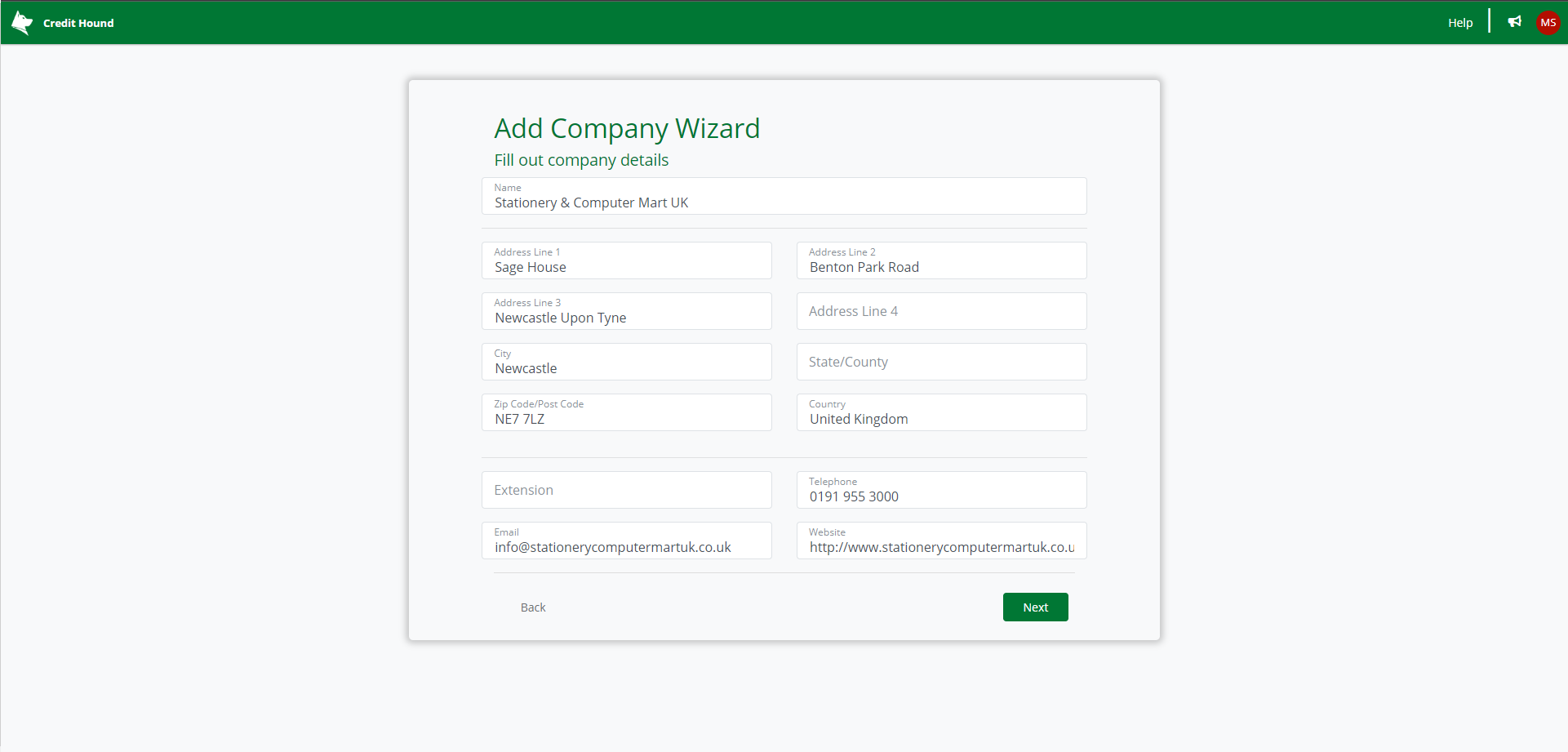
- Once you have selected a company (or if you only have one company), this following screen shows the company details we will register with Credit Hound. By default they are taken from the company you just selected from Sage 200 Standard. You can change any details here or fill in missing fields such as your email address, company website and telephone etc.
- Click Next
Congratulations, the Add Company Wizard is complete. You will be taken into Credit Hound and the data will begin to synchronize.
It may take some time for your data to synchronize. Give it a few moments and refresh the screen.