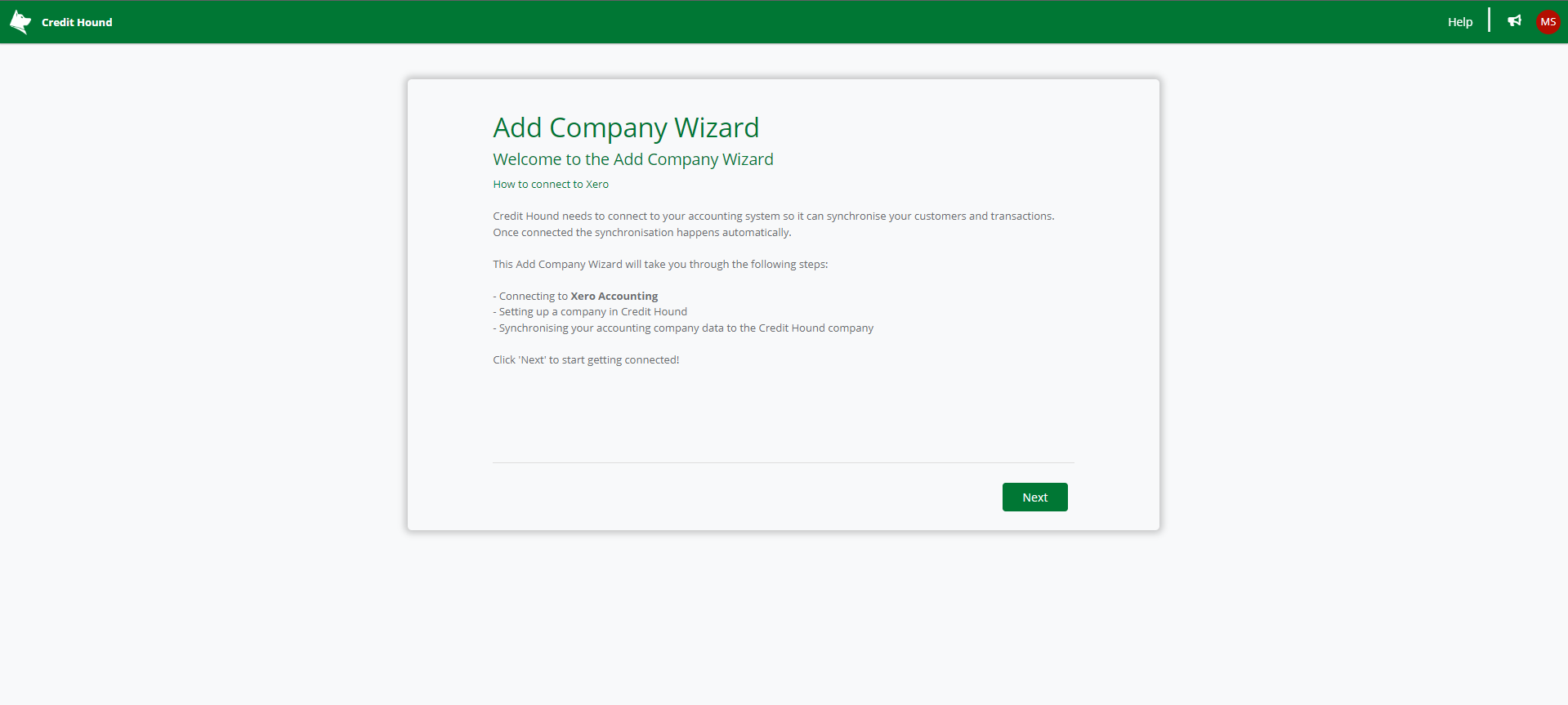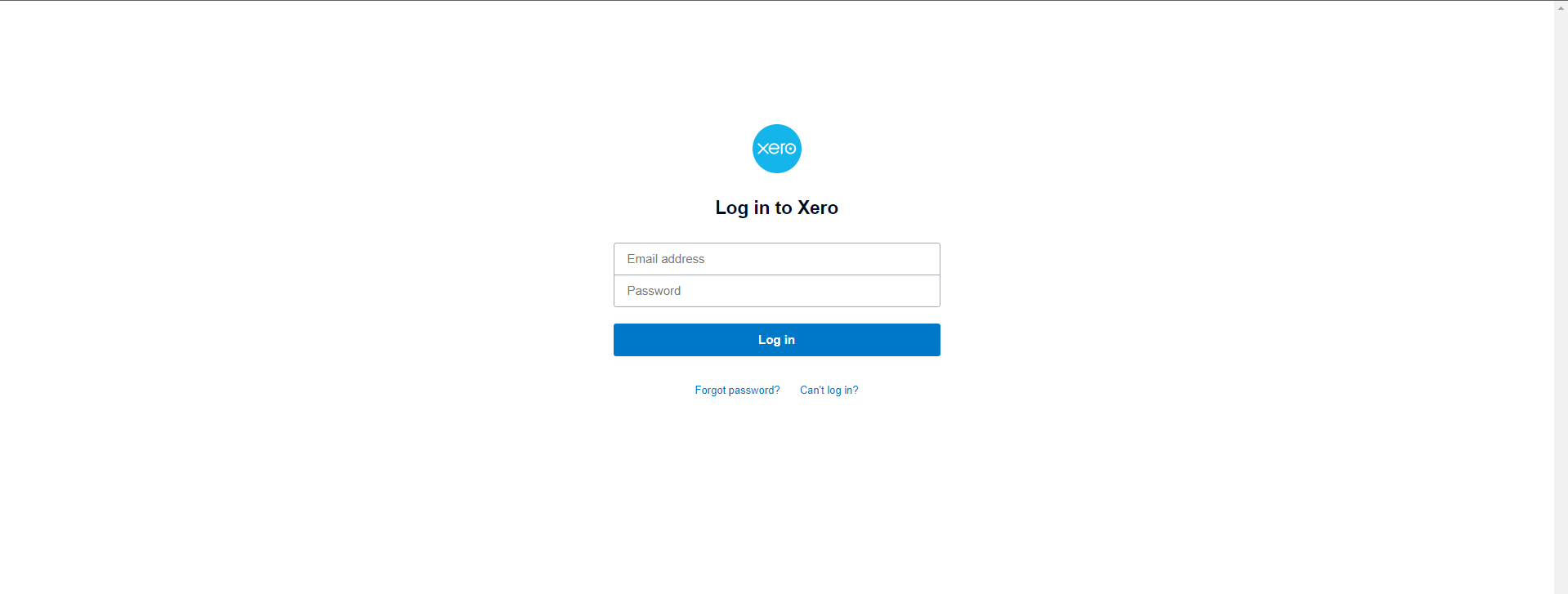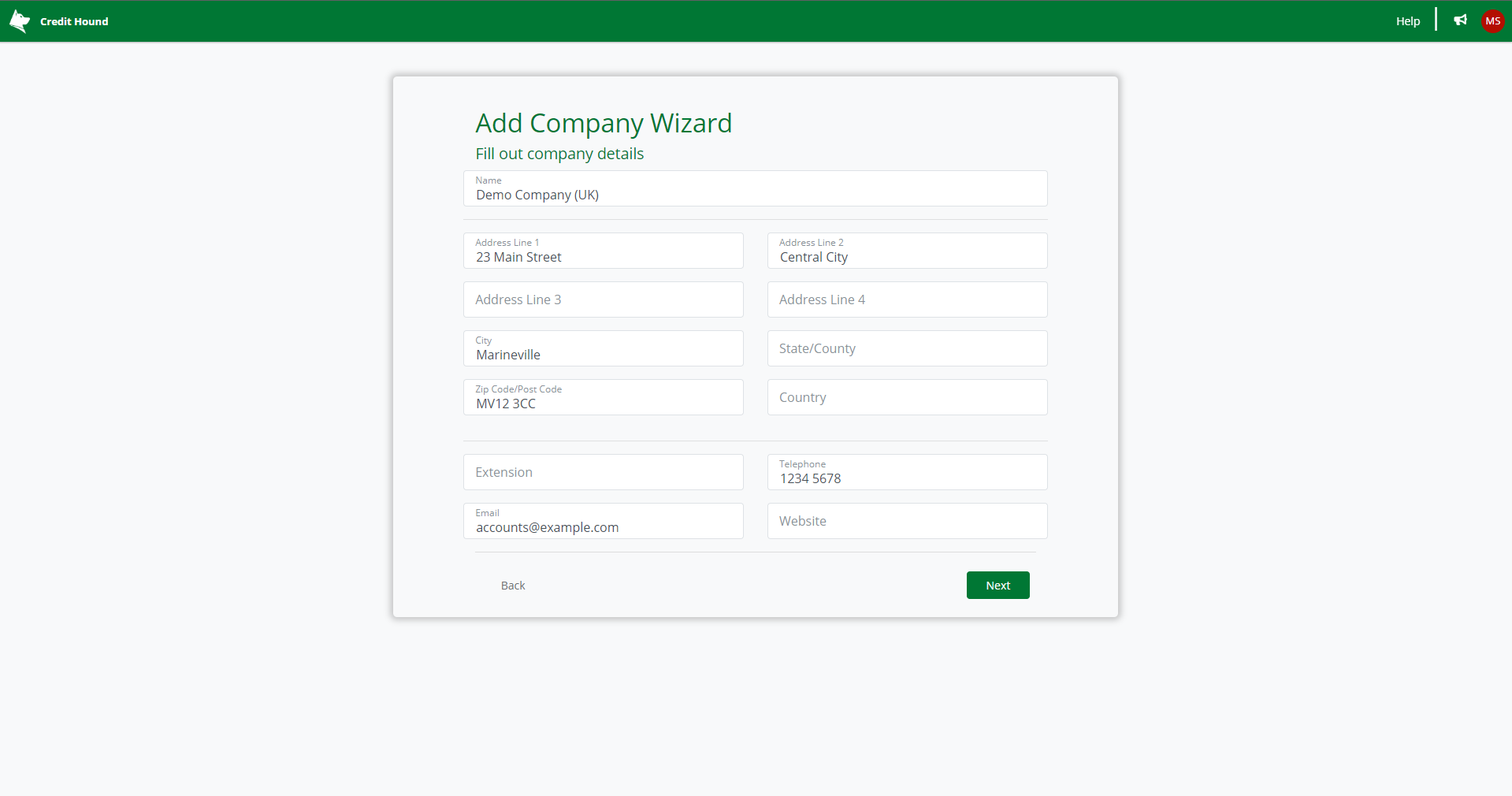To start using Credit Hound Cloud with Xero, we need to synchronize your customers and transactions with Credit Hound Cloud.
Getting Started: Step-by-step Guide to Connect Xero to Credit Hound Cloud
You can follow these step-by-step instructions to help you get up and running in less than 5 minutes:
Prerequisites
- You require a Xero account.
- You require the username and password to your Xero account.
- The user being used to login to Xero must be an Active user.
- The user role in Xero under Business and Accounting should be either Standard or Advisor.
Connecting Xero to Credit Hound Cloud
- Logon to Credit Hound at https://my.credithoundcloud.com
- If this is your first time setting up Credit Hound, you will be presented with the Welcome to Credit Hound screen where you can select your time zone from the drop-down list
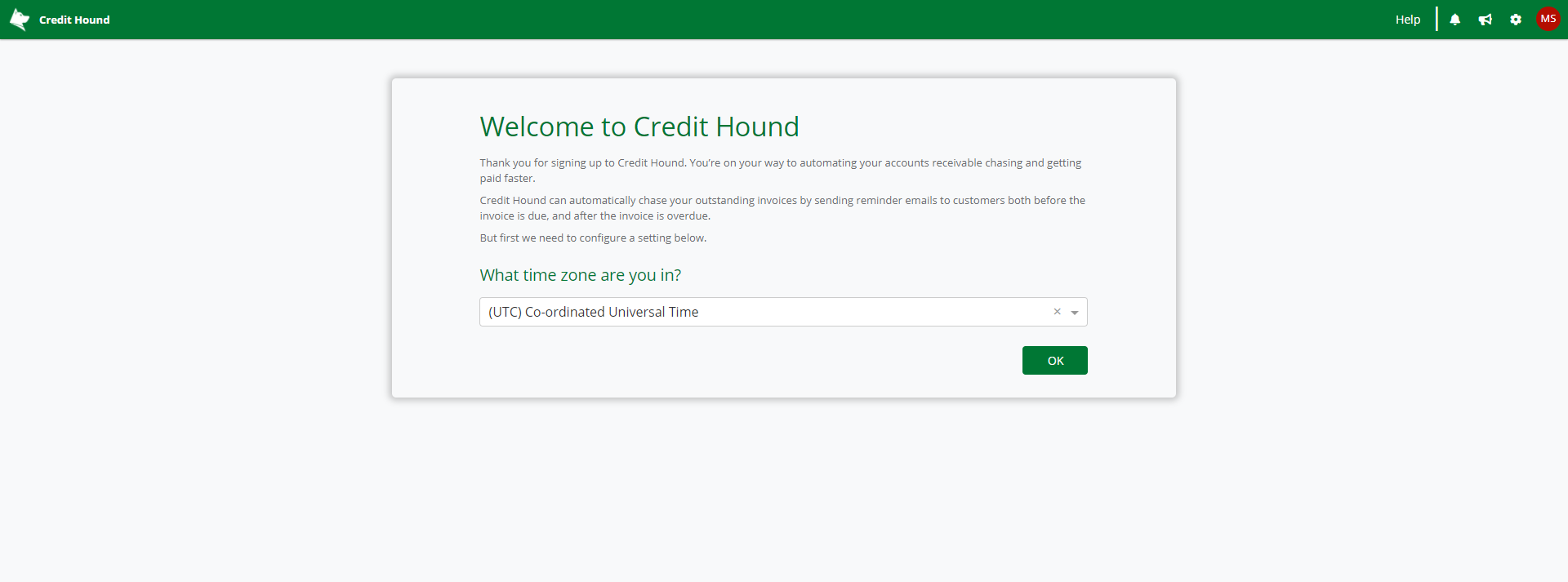 Time Zone selection
Time Zone selection - Click the OK button
- You will now be presented with the Add Company Wizard screen. This wizard will take you through connecting your accounting data to Credit Hound.
- Click the Next button
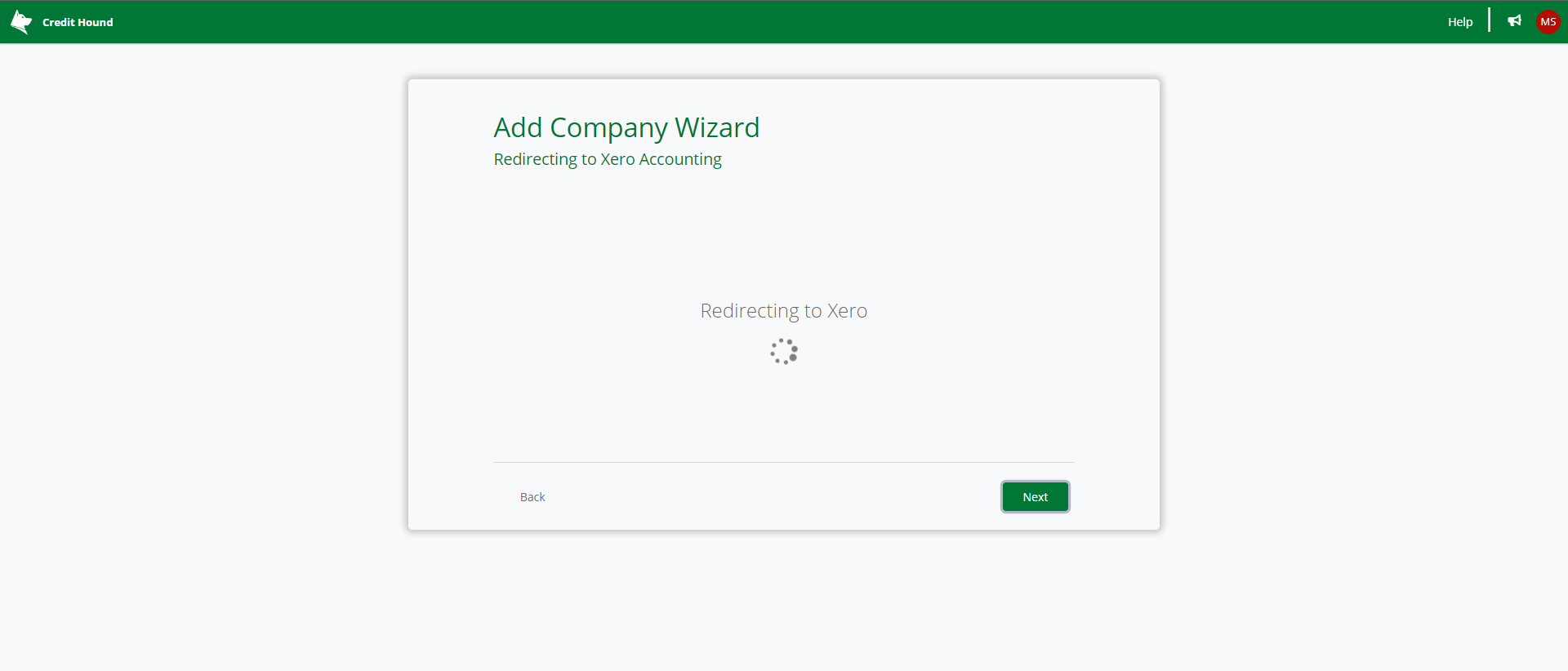
- Credit Hound will redirect you to Xero
- Login to Xero with your Xero login credentials
Hints and Requirements!
- The User being used to login to Xero must be an Active user
- The User being used to login to Xero must be assigned the Standard or Advisor role
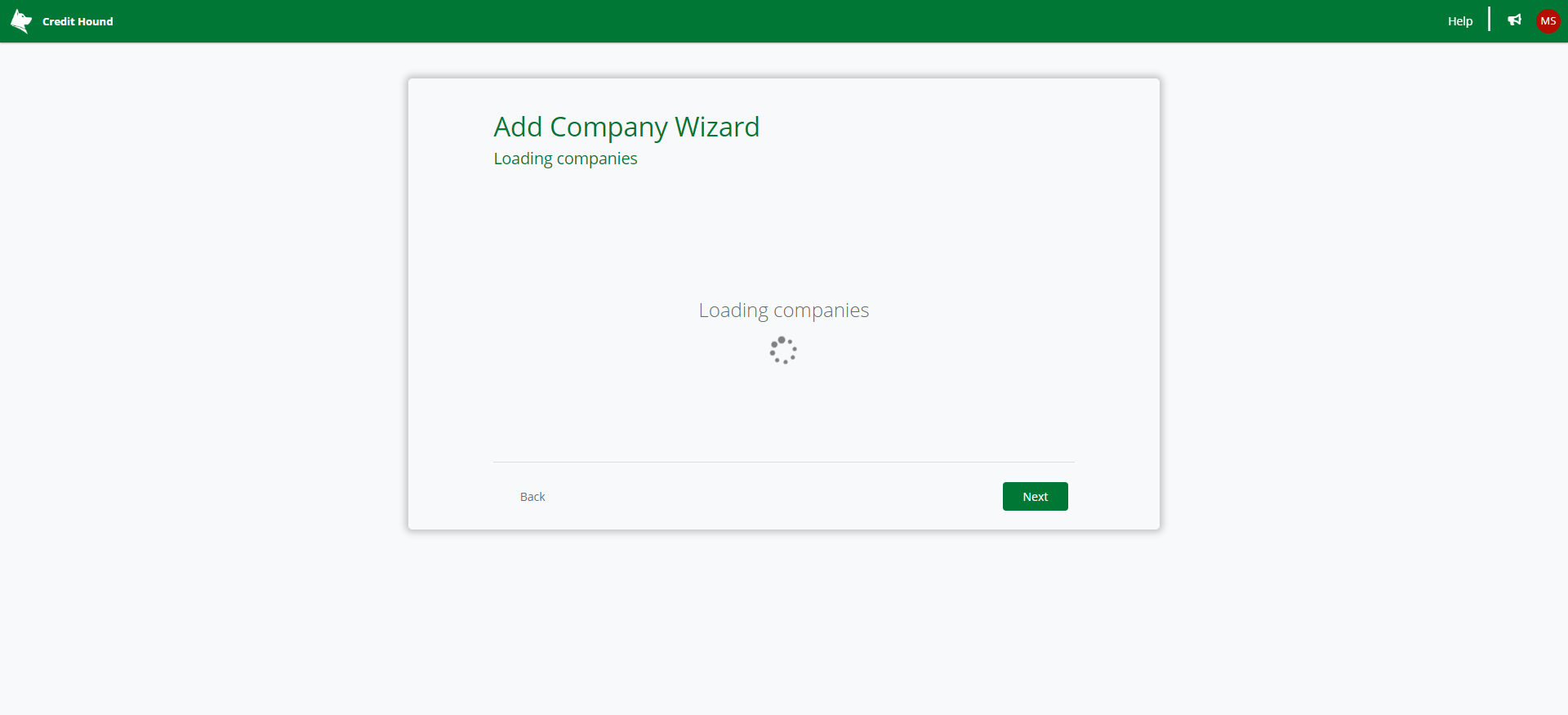
- The Add Company Wizard will begin to load your companies
- If you have multiple companies in Xero, select the one you want to use with Credit Hound by clicking on the company
- Once you have selected a company (or if you only have one company), this following screen shows the company details we will register with Credit Hound. By default they are taken from the company you just selected from Xero. You can change any details here or fill in missing fields such as your email address, company website and telephone etc.
- Click Next
Congratulations, the Add Company Wizard is complete. You will be taken into Credit Hound and the data will begin to synchronize.
It may take some time for your data to synchronize. Give it a few moments and refresh the screen.