The Promises Breakdown dialog allows you to see the details of promises, along with the related transactions that are part of each promise.
You can access the Promises Breakdown dialog via the following methods:
- Click on a Promise Reference field within the Promises List.
- Go to the Customer Screen > Transaction Grid and click on the count of the total number of promises against the transaction.
- Go through the Log An Activity process in the Customer Screen. If there are existing promises related to the transactions selected, a link appears informing you of this. This allows you to launch the Promises Breakdown dialog to manage the promise before creating a new promise.
- Go to the Invoices List and click on the count of the total number of promises against the invoice.
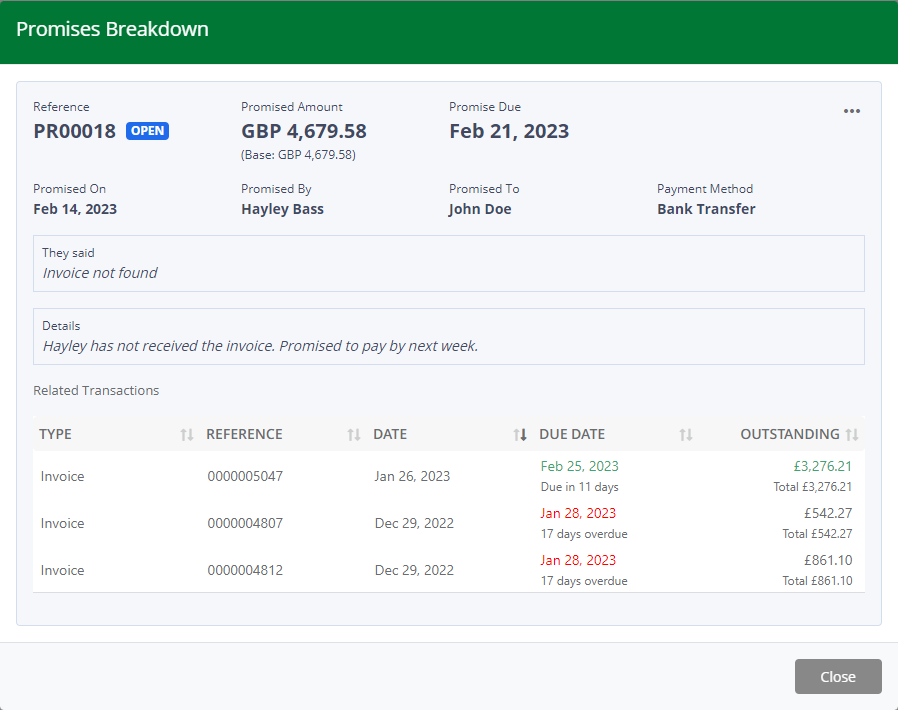 Promises Breakdown
Promises BreakdownThe details within the Promises Breakdown dialog are described below:
| Column Name | Description |
|---|---|
| Reference | The reference number of the promise. This is an incremental number generated by Credit Hound Cloud and the reference you would use when discussing the promise with the customer. |
| Promise Status | Displays the current status of the promise. The statuses are: OPEN - The promise is active as the promise due date has not been reached. KEPT - The promise has been kept as the invoice(s) that are part of the promise were paid by the customer before the Promise Due date. The promise to pay has been marked as kept. BROKEN - The payment was not received by the Promise Due date. As soon as the promise exceeds the Promise Due date, it it is marked as broken. The promise can also be manually marked as broken. |
| Promised Amount | The amount the customer has promised to pay. |
| Promise Due | The date the promise will be fulfilled by. |
| Payment Status | Displays the payment status of the promise. The payment statuses are: UNPAID - Reflects a promise where no payment has been made against the related transactions yet. PART-PAID - Indicates a partial payment has been made against the promised amount. PAID - This status indicates that the promised payment has been fully settled. |
| Promised On | The date the promise was made on. |
| Promised By | The customer contact that made the promise. |
| Promised To | The user the promise was made to. |
| . . . (More Options) | By clicking this button, you will be presented with the actions you can perform against the promise.
|
| They said | The customer contact’s response. |
| Details | The details of the conversation with the customer. |
| Related Transactions | The details of those transactions related to the promise. |