Compose an Email using the AI Assistant
The AI Assistant is a powerful feature that helps you compose emails to be sent to your customers quickly and efficiently. It generates suggestions based on prompts, saving you time and effort. By harnessing the power of artificial intelligence (AI), the AI Assistant offers you the convenience of generating emails from different while allowing you to personalize them according to your specific requirements.
Read on to see how using the AI Assistant helps to compose compelling emails effortlessly.
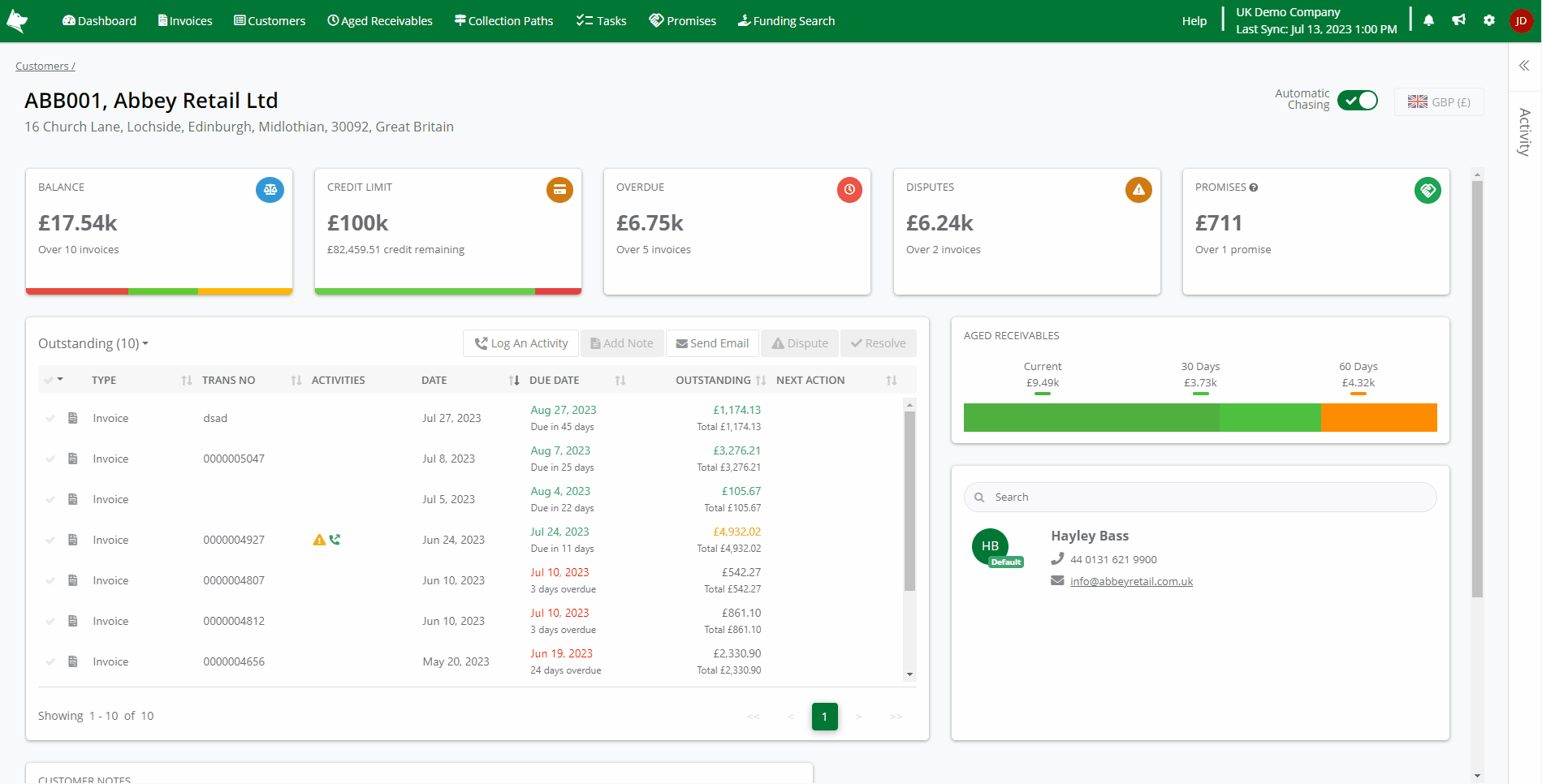
- Open the Customer that you want to email.
- Optionally, In the Transaction list, tick the transactions that you want to include in the email.
- Click the Send Email button to open the email dialog.
- Toggle the option for ‘AI Assistant, your writing companion’ to enable it.
- Use the Suggestion Prompts:
- Suggestion prompts are pre-defined phrases that provide a starting point composing your email. They cover common scenarios and save you time.
- Choose from prompts like “Write a payment reminder”, “Write a pre-emptive email” or “Write a final notice.”
- The AI Assistant then generates an initial email draft based on the selected prompt, but you can customize it to fit your specific requirements.
- Alternatively, write your own prompt by briefly describing the purpose of your email in the textbox provided. For example:
- “Send an email chasing for unpaid invoices”.
- Select your preferred tone for the email from one of the following options:
- Formal
- Informal
- Casual
- Friendly
- Press Enter to generate the text for your email. Review the email draft and make any necessary changes or additions to the text.
- After generating the text, you have additional options:
- Improve the suggested text: Use the suggestions under the ‘Improve’ section to refine the content. For example:
- “Make it more assertive”.
- “Shorten it”.
- “Rephrase to improve clarity”.
- “Make it concise”.
- “Add a payment schedule”.
- Rate the suggestion:
Click either “Good suggestion” or “Bad suggestion”
or “Bad suggestion” to provide feedback on the AI Assistant’s suggestion quality.
to provide feedback on the AI Assistant’s suggestion quality.
- Improve the suggested text: Use the suggestions under the ‘Improve’ section to refine the content. For example:
- Once your satisfied, click Use content to populate the email dialog with the text generated by the AI Assistant.
- Complete the email by adding any additional details and send it to your customer from the email dialog.
Selecting the Right Tone for your Email:
When using the AI Assistant, you have the option to choose the tone of your email, which influences the way the text is generated. Consider the following tone and their characteristics:
- Formal: This tone reflects a professional and business-like style, suitable for a formal interaction.
- Informal: Strikes a balance between professionalism and a relaxed style.
- Casual: This tone adopts a relaxed and laid-back style, ideal for informal communications with recipients you have a familiar rapport with.
- Friendly: This exudes a warm and amicable style.
When choosing the tone for your email, keep in mind the recipient, your relationship with them, and the context of your communication. You can experiment with different tones to determine which one best matches your intended message. Additionally, feel free to customize the language and tone of the email as needed to ensure it accurately reflects your communication style and resonates with the recipient.
By selecting the appropriate tone, you can tailor your emails to create the desired impact and enhance your communication with the recipient.
Improving the Accuracy of AI Assistant's Suggestions
The AI Assistant generates suggestions using a combination of pre-trained models and user feedback. However, it's possible that the suggestions may not always meet your specific needs. If you come across suggestions that don't align with your requirements or have ideas for improvements, we encourage you to provide feedback. Your valuable input allows us to refine and improve the AI Assistant, making it more helpful and reliable for future interactions.
Rate the suggestions given by the AI Assistant by clicking either:
“Good suggestion”  or “Bad suggestion”
or “Bad suggestion”