In the Customer Screen, you can add a manual note against one or more selected transactions. These notes will allow you to record discussions you have had with customers with regards to the transactions, which will make you more efficient when dealing with that customer and chasing them for payment.
Adding a Note
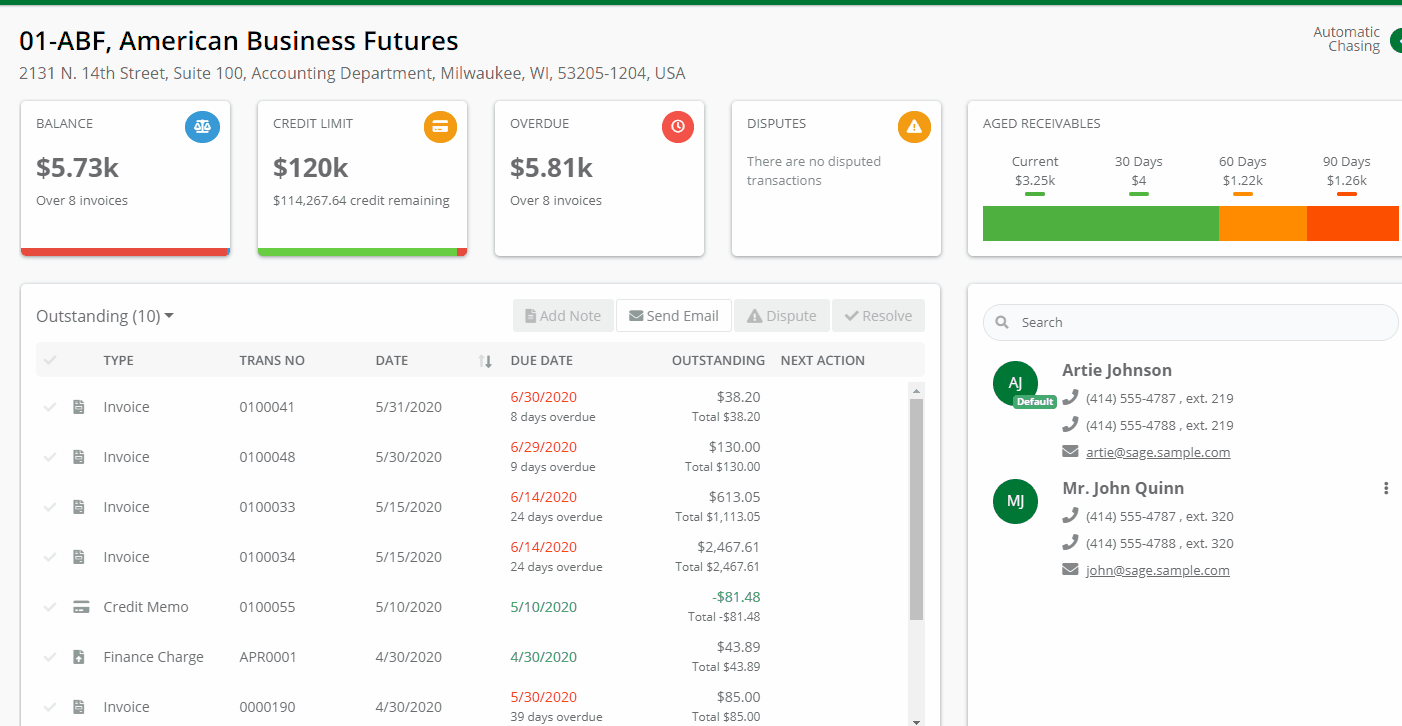
- Select the transactions you want to add a note to by clicking on the Check Icon in the first column.
- Click on the Add Note button.
- When the Add Note dialog appears, enter the relevant information for the note and click Save.
- A blue note icon appears next to the transaction Type name.
- An entry stating a note has been created for a transaction or transactions appears in the Activity Panel.