When and how does the data sync occur?
Credit Hound automatically syncs to your accounts system periodically throughout the day.
Perform Manual Sync
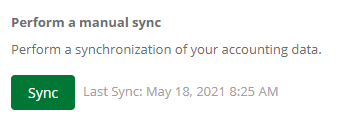 Manual Sync
Manual SyncThe last successful synchronization date and time next is displayed next to the Sync button.
At times you may have updated Xero (e.g. added new contacts, amended email addresses, added new transactions etc.) and require access to those changes in Credit Hound straight away. To do this you can perform a manual sync. Click the Sync button to start a manual synchronization of your accounting data.
When pressing the sync button you may see this message:
How do I disconnect from Xero?
You can remove the connection to Xero by clicking on the Disconnect button in Company Settings. This will stop Credit Hound synchronizing your accounting data. If you wish to reconnect Credit Hound click the Login button and follow the on-screen instructions to re-authenticate the connection to the accounting system.
Troubleshooting
Why are some customer figures not matching?
Xero uses the latest exchange rate when displaying customer balances and overdue amounts. Credit Hound Cloud calculates the customer balances and overdue amounts when we synchronize, however we use the transactions' exchange rate (at the time the transaction was created) which is not live and can be outdated. This means balances and widgets in the Customer screen may not match 100% due to the exchange rate difference.
Why does my Customer List not match Xero's Customer List?
There are a couple of scenarios where the Credit Hound Cloud Customer List differs to the Xero Customer List:
1. Xero customer has invoices raised but is an archived customer
- Customer is shown in Credit Hound Cloud Customer List.
- Customer is not shown in Xero's Customer List but is still shown in Xero's reports (Invoice Summary and Aged Debt).
2. Xero customer has invoice(s) raised that have been voided
- Customer is shown in Credit Hound Cloud Customer List.
- Customer is not shown in the Xero Customer List but is still shown in certain Xero reports such as the Invoice Summary.
Widget Figures in Customer Screen for Foreign Customers
The headline widgets in the Customer Screen may display inconsistent amounts for foreign customers, that have foreign currency transactions, when viewing the widgets in the Customer's currency. For example:
- Your Xero base currency is in USD.
- The customer's currency is CAD.
- You trade with the CAD customer in multiple currencies; For example, they have transactions in GBP, JPY, and CAD.
- The headline Customer Screen widgets may be inconsistent when selecting the customer currency (CAD) in the drop down.
Why do Overpayments have no Reference?
The 'Reference' field of Overpayments transaction types will not be synchronised as this is not exposed by Xero to Credit Hound Cloud.